Helping users recover from developer errors
Overview
If you would like to replace the stock Docassemble error page, which is a bit unfriendly, you can configure that both system-wide and on an interview-by-interview basis with the Assembly Line framework.
Turning custom error pages on or off
The default Assembly Line configuration turns on a custom error handling page as of version
2.20.0.
If you would like to turn the custom error page off, you can disable it like this:
---
metadata:
error action: None
Replacing the Assembly Line error page
You can override the custom error page by adding an event with the name al_custom_error_action.
See https://docassemble.org/docs/initial.html#metadata to read the docassemble documentation about what this event can do.
Customizing the Assembly Line error page
By default the Assembly Line error page looks like this:
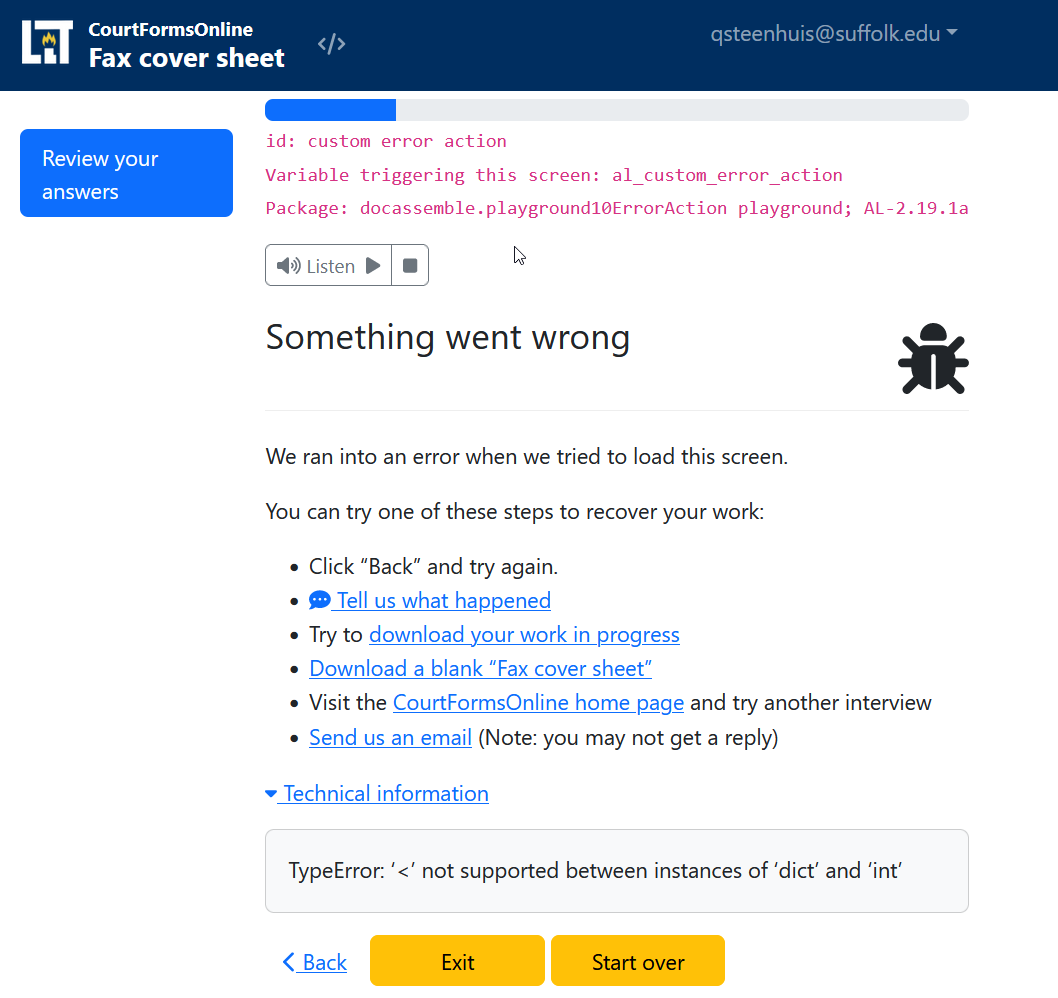
It always includes:
- The instruction to try clicking "back" and trying again
- A link to the page defined as
AL_ORGANIZATION_HOMEPAGE - Technical information (the exact Python error) in an expandable element
If it is defined, it will include a link to download the original blank form as specified in interview_metadata[]["original_form"] (it will look in the "main_interview_key" if defined, and fall back to the first key in interview_metadata otherwise). This metadata key will be treated as a URL.
You can customize these optional links:
- A link to download the in-progress forms
- A link to email the server administrator
- A link to submit feedback using the GitHub feedback form
- A list of additional instructions.
The optional links have a two-step configuration. You can turn them on or off globally in the system-wide configuration, or override the system-wide configuration on a per-interview basis.
assembly line:
enable incomplete downloads: True
show email to user on errors: True
enable error action feedback link: True
custom error actions:
- Call the trial court help line at 833-91COURT
Note that these settings all default to False if you have not added this section to
your global configuration.
Or configure at the interview level like this:
---
code: |
al_show_email_to_user_on_errors = False
---
code: |
al_enable_incomplete_downloads = False
---
code: |
al_enable_error_action_feedback_link = False
---
code: |
al_custom_error_options = [
"Send an email to [the helpline](mailto:help@example.com),
"Call us at 1-800-GET-HELP",
]
The custom error options can include Markdown-formatted text or HTML, like the links in the example.
Downloading incomplete documents
The custom error page will allow downloading of incomplete documents if
the global configuration option assembly line: enable incomplete downloads is set to True.
Turning this setting on will also add a menu item in the interview that allows the user to download the incomplete document at any time.
This feature relies on the setting skip undefined: True in your document's attachment blocks.
It also depends on the documents being part of a bundle named al_user_bundle.
The download page may sometimes trigger additional screens if the skip undefined setting is not
turned on for your attachment block, and it currently doesn't have any special error handling
other than the safety provided by skip undefined. That means on occasion, the custom error
download screen may timeout. You may want to customize this page further on your own by creating
a custom event named al_error_action_download_screen.
This is what the page may look like:
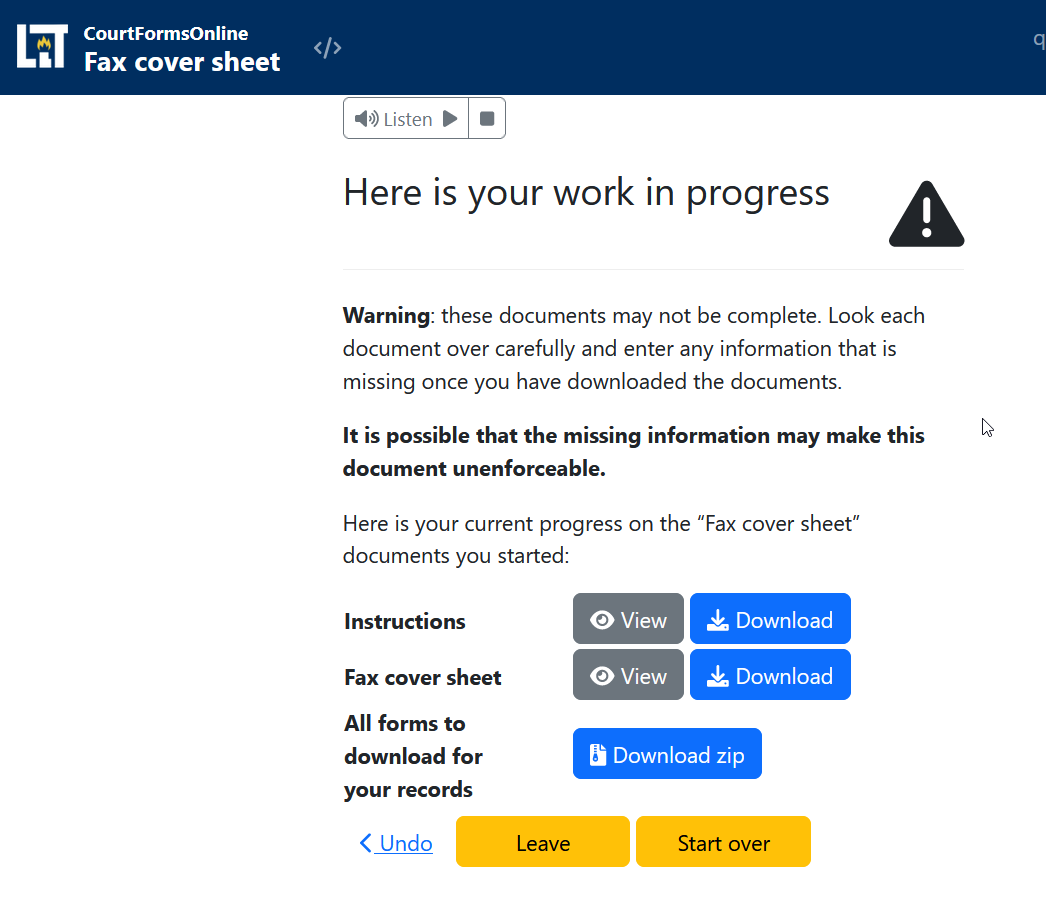
It includes this text:
Warning: these documents may not be complete. Look each document over carefully and enter any information that is missing once you have downloaded the documents.
It is possible that the missing information may make this document unenforceable.
Here is your current progress on the “Fax cover sheet” documents you started:
As well as a link to download the draft version of each document in al_user_bundle,
a "Leave" button which takes the user to AL_ORGANIZATION_HOMEPAGE and a "Start over"
button which starts the interview from the beginning.
Problem with earlier version of the Weaver
Early versions of the Weaver that include user instructions may place the instructions attachment
in the same attachment block as the primary documents of the interview. But the instructions
do not have skip undefined turned on.
You should ensure that the skip undefined option is turned on for all attachments in your
interview if you want the full benefit of the custom error action page.