Scheduled reminders
A guided interview is always an intervention into one part of a larger process.
One way to help the user after the main interview is over is to send them reminders at scheduled times.
You can use scheduled reminders to:
- Remind the user to show up in court
- Provide a link to the interview so they can perform a follow-up step (like sending in a motion)
- Provide affirmations
- Provide helpful information "just in time" around important milestones in their case
The Assembly Line's reminder system supports both:
- Email reminders, and
- SMS text messages
This is simply a light API with basic use of Docassemble's built-in cron system. If it doesn't fit your needs, you may want to use our example for inspiration and build your own.
Prerequisites
To send reminders by SMS, you will need an SMS provider set up in your docassemble configuration. Currently, Docassemble's only supported provider is Twilio.
To send reminders by email you will need email configured on your server.
Getting started with the Assembly Line's reminders system
The Assembly Line reminder system is an optional part of the Assembly Line.
It was added in Assembly Line version 2.23.0.
To add it to your interview, add the following line:
Include the YAML file
include:
- docassemble.AssemblyLine:al_reminders.yml
The Assembly Line reminder system uses Docassemble's scheduled task system. If you want to use reminders but have an existing scheduled task in your interview, you need to configure your scheduled tasks so that they work together.
Integrate it into your interview order block
You need to integrate the Assembly Line reminder system in two places:
- Ask your user if they want to receive reminders, with
al_user_wants_reminders - Send a confirmation message to the user letting them know they've successfully subscribed, with
al_reminders_sent_initial_test_message
Because the Assembly Line reminder system evaluates the list of reminders just once by default, you should wait to ask the user if they want reminders until after any questions that can change the date of the reminders gets sent out.
Example:
---
id: interview order
code: |
users[0].name.first
eviction_answer_date
# ... Ask other interview questions
al_user_wants_reminders
al_reminders_sent_initial_test_message
interview_order_eviction_answer = True
Customize the list of times and reminders
To use the reminder system, you will need to customize
the al_reminders dictionary and add any email and SMS
templates that you want to use.
al_reminders is a dictionary. Each entry is a dictionary
with the following keys:
description, a short plain language description of the reminderdate, a date the reminder will be sent. Should be in ISO format and will be calculated only once. You can usemakoto calculate with variables.email template: the name of atemplateblock in your YAML file that will be used for email reminderssms template: same as theemail template, but for SMS reminders
In the examples below, we define al_reminders with Docassemble's data block. But you
can define it any way that makes sense for you. All entries should be strings. If you use
a code block instead of a data block, make sure you put the names of templates in quotes.
Note that when al_user_wants_reminders is triggered,
at least the description key for each entry in al_user_wants_reminders
will be evaluated.
Here is what the default al_user_wants_reminders question looks like:
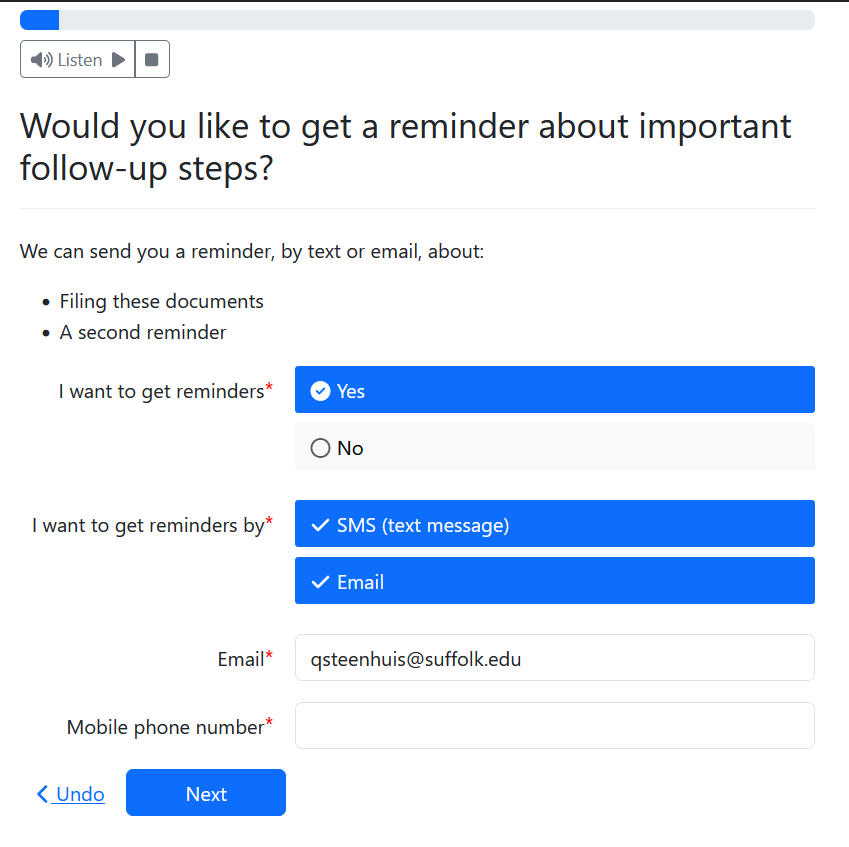
Here is a complete example:
---
variable name: al_reminders
use objects: True
data:
appear_in_court:
description: Show up in court
date: ${ eviction_answer_date.plus(days=3).format("yyyy-MM-dd") }
email template: eviction_email_reminder_template
sms template: eviction_sms_reminder_template
---
template: eviction_email_reminder_template
subject: |
${ users }, you may have a court date coming up
content: |
When you used the eviction answer interview at Court Forms Online, you asked
us to send you reminders about important dates.
According to the information you told us, your court date should be on
${ eviction_answer_date.plus(days=4) }. That's tomorrow!
This is not a message from the court. Make sure to double-check if something
changed in your court case.
You can [unsubscribe](${ interview_url_action('al_reminders_unsubscribe_emails') }) if you no longer want to get reminders.
---
template: eviction_sms_reminder_template
content: |
${ users }, you may have court tomorrow!
According to the information you told us when you used Court Forms Online, your court date should be on
${ eviction_answer_date.plus(days=4) }. That's tomorrow!
This message is from Court Forms Online. This is not a message from the court.
Click to unsubscribe ${ interview_url_action('al_reminders_unsubscribe_emails') } to stop reminders from this
interview or reply STOP if you no longer want any reminders from ${ AL_ORGANIZATION_TITLE }.
Allowing the user to unsubscribe
The event al_reminders_unsubscribe_emails triggers a screen that lets the user
turn off reminders.
You should add this to the bottom of every email and SMS message. You can do so like this:
${ interview_url_action('al_reminders_unsubscribe_emails') }
The STOP keyword in Twilio
If your user replies STOP to an SMS message, it will stop them from receiving any messages from the Twilio phone number that they get the message on.
Customize other screens
The reminder system provides several other screens, code blocks and templates you may wish to customize:
id: wants reminders: the screen that lets the user ask to get reminders and choose the method and provide email and phonetemplate: al_reminder_initial_sms_template, the confirmation message sent to the user's phone when they first sign uptemplate: al_reminder_initial_email_template, same but for emailsal_reminders_cron_daily = True: if you need to allow your user to edit the date reminders will get sent after they first sign up for reminders, you may want to customize the code in this code block.
Take a look at al_reminders.yml to find and customize the blocks that you need.
Caveats and warnings
al_reminders takes over docassemble's cron system
If you use cron for anything else, you will need to customize a few blocks
to make sure they work together.
Specifically:
- Combine any
cron_dailytasks with the Assembly Line's version (search forcron_dailyin this file and copy the relevant block). Docassemble only evaluates one per interview. - Make sure you define
al_reminders_evaluate_stop_cronso that it doesn't stop cron before your tasks are finished.
Dates are only calculated once
If you need more flexible calculation of dates, you might want to
customize the block that defines al_reminders_cron_daily = True to insert a
reconsider("al_reminders") at an appropriate place.
We don't do that by default for you because you may want to calculate a date
based on today().
cron resets the modified date of your interview
Whenever the cron system runs, it updates the modified date of the interview.
This will bump the interview up on the user's list of recent interviews. It also
means that it will extend the date that the session is on the server. By default,
docassemble deletes unused sessions after 90 days. The 90 days won't start running
until cron is explicitly stopped in the interview.
By default, the Assembly Line reminders system shuts off cron (for the specific
user's session) after all reminders have been sent.
This is just good to keep in mind when you describe your data retention policies to users.